MediaAmp
In this article
Link your MediaAMP account with PlayPosit
If you do not see any of your MediaAMP videos in the PlayPosit designer, follow the steps below:
- From the dashboard, scroll over the side panel menu and select your name.

Scroll down to User Integrations.

Enter your MediaAMP username/ID and click Request Approval. You'll receive an email within 24 hours upon approval.
It is also possible to request user ID changes in the PlayPosit Designer:
- Launch the Designer and click on MediaAMP in the video source stepper.

- Click the pencil icon.

- Enter the new username and click the checkmark icon.

- An email will be sent within 8 business hours upon approval.

Adding MediaAMP videos to PlayPosit
The PlayPosit integration with MediaAMP allows institutional partners to add interactivity and accountability to all hosted video content. Once the integration is completed by the administrator, instructors/designers can pull MediaAMP content into PlayPosit following the steps below:
- Navigate to the PlayPosit dashboard and click ADD NEW BULB
- Select MediaAMP to access your library of hosted videos. Depending on how your institution has opted to set this up, you will have access to all content or only the content owned by you.
 Note: If the MediaAMP button is not available to you, this means your institution has not purchased MediaAMP or MediaAMP has not been set up by your administrator
Note: If the MediaAMP button is not available to you, this means your institution has not purchased MediaAMP or MediaAMP has not been set up by your administrator - Find the video you'd like to pull into PlayPosit by entering a Search/Filter term or scroll through the list of videos
Once you have selected a video, you can change the title, add captions, and trim/crop your video. Once you're finished, click Done.

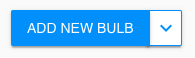
Note: Captions that are available in MediaAMP will automatically be fetched and added to the PlayPosit player. For more information on how to enable captions automatically, click here.
Now you are ready to begin adding interactions into your MediaAMP-hosted video. To learn more on building a PlayPosit bulb with the video, click here.
.png)






 Note: If the MediaAMP button is not available to you, this means your institution has not purchased MediaAMP or MediaAMP has not been set up by your administrator
Note: If the MediaAMP button is not available to you, this means your institution has not purchased MediaAMP or MediaAMP has not been set up by your administrator