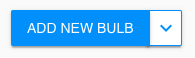Warpwire
- This is only available for institutional clients whose licenses include a Warpwire integration.
In this article
Add interactivity to a Warpwire video
The PlayPosit integration with Warpwire allows institutional partners to add interactivity and accountability to all hosted video content. Once the integration is completed by the administrator, instructors/designers can pull Warpwire content into PlayPosit following the steps below:
- Navigate to the PlayPosit dashboard and click ADD NEW BULB.
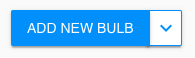
- Select Warpwire to access your library of hosted videos. Depending on how your institution has opted to set this up, you will have access to all content or only the content owned by you.

- Note: If the Warpwire button is not available to you, this means your institution has not purchased Warpwire, Warpwire has not been set up by your administrator or Warpwire is not included in your institution's license.
- Log in with your Warpwire credentials in the log in window that is shown and click Log In.

- Find the video you'd like to pull into PlayPosit by entering a Search/Filter term or scroll through the list of videos.
- Once you have selected a video, you can change the title, add captions, and trim/crop your video. Once you're finished, click DONE.

Now you are ready to begin adding interactions into your Warpwire-hosted video. If you run into any issues with using Warpwire videos, please contact help@playposit.org. To learn more about building a PlayPosit bulb with the video, click here.
Warpwire authorization error
If you receive an error that your Warpwire token has expired click on OK in the toast message that is shown. This will open up the login screen for Warpwire in another tab and you will need to log back in. After logging in, your Warpwire token will be refreshed and you can re-open the designer to resolve this issue.

.png)