Supported HTML tags in Source Code editor
- Certain tags are blocked or stripped out to avoid malicious script injection (<html>,<body>, <script>, <style>)
- Certain tags are overwritten by the player/designer's CSS styles (<html>,<body>, <script>, <style>)
In this article
How to edit HTML source code in an interaction
- With the interaction editor open, click on the interaction text and then the triple dots icon in the rich text editor.
- Next, click Insert.
- Click Source Code to open up the source code editor.
- Click Ok when you are finished editing the source code of your interaction text to save.
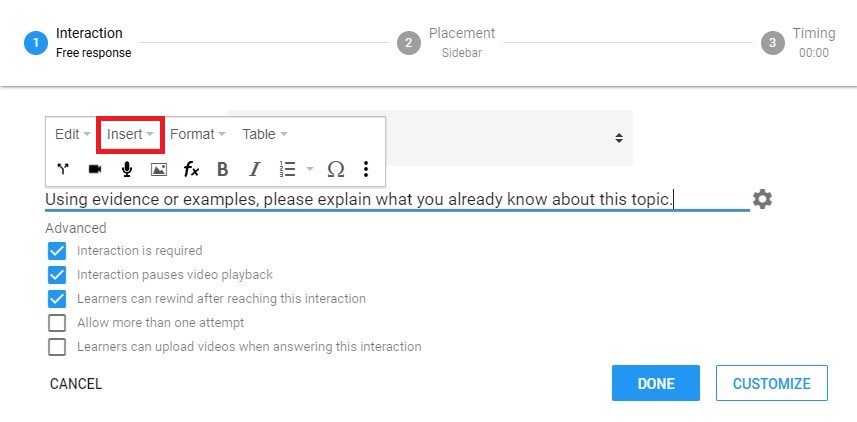
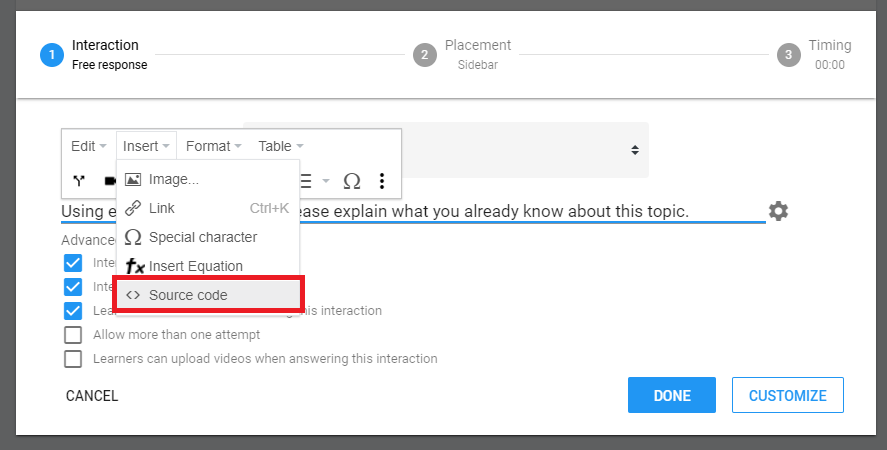
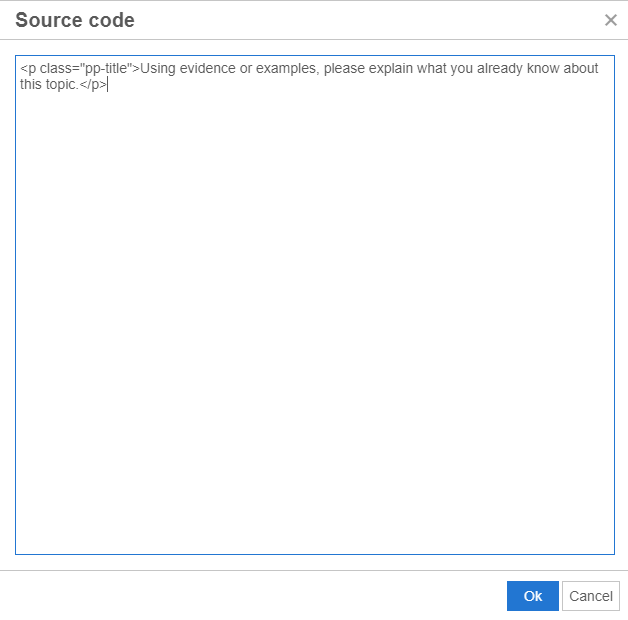
Supported HTML tags
The following HTML tags are supported in the source code editor:
<strong>/<b>, <em>/<i>, <u>, <span>,<p>, <ol>, <ul>, <li>,
<h1>, <h2>, <h3>, <h4>, <h5>, <h6>,
<p>/<div>, <a href="">, <sub>, <sup>, <strike>, <br>, <del>, <table>, <tr>,
<td>, <th>, <thead>, <tfoot>, <tbody>, colspan, colwidth
Some useful implementations of HTML in the source code editor include hyperlinks and creation of tables. Please see the below example of how to manually code a specially-formatted table in HTML.
HTML table example
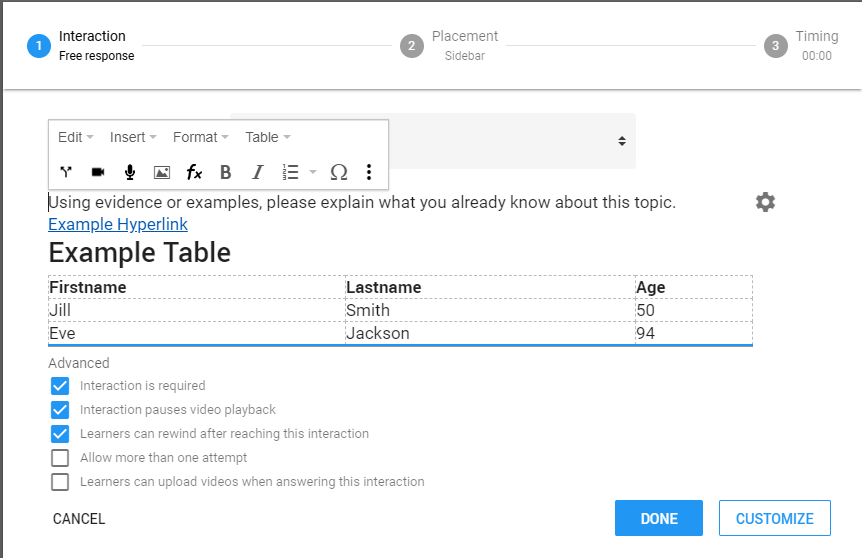
<p class="pp-title">Using evidence or examples, please explain what you already know about this topic.</p> <p><a href="https://www.google.com">Example Hyperlink</a></p> <h2>Example Table</h2> <table style="width: 100%;"> <tbody> <tr> <th>Firstname</th> <th>Lastname</th> <th>Age</th> </tr> <tr> <td>Jill</td> <td>Smith</td> <td>50</td> </tr> <tr> <td>Eve</td> <td>Jackson</td> <td>94</td> </tr> </tbody> </table>
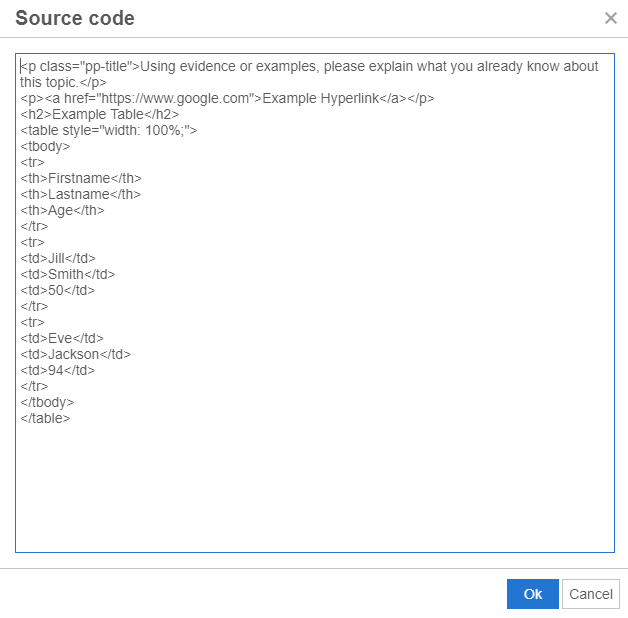
Adjust text direction with HTML to accommodate different languages
By default, the text entered in the rich text editor will start from left to right. Please follow the steps below to change the text direction to start from right to left to accommodate different languages.
Add the following code at the beginning of the source code.
<div dir="rtl" lang="he">
NOTE: Note: The code behind lang= is the language code. Please see this list for other language codes.
Add the following code at the end of the source code.
</div>

- Adjust the alignment: Click on the triple dot icon, select Format, select Formats, and change the alignment to Right.

- Further flexibility is available in the PlayPosit enterprise plan around CSS styling and JavaScript injection. For more information, please email us at help@playposit.org.
.png)

